
Regular computer users perform 50,000-200,000 keystrokes each day. Under certain circumstances and for vulnerable individuals, frequent computer use that involves awkward postures, repetition and forceful exertions may be related to nerve, muscle, tendon and ligament damage. If you use a computer extensively (several hours each day), many experts recommend that you consider proper workstation layout and posture techniques to minimize your risk of developing injuries of the hand/arm, shoulder, neck and back. Overuse injuries develop over time, and may set in more quickly if you spend long hours sitting at a computer at home, as well as at work.
Computer use injuries
Symptoms of a problem can include numbness in the fingers, sore wrists, lower back pain or eyestrain (redness, dryness, soreness, temporary blurring of vision and headaches). You may also develop general aches and pains in the neck, shoulders, arms, back, thighs and lower legs (postural fatigue) or persistent pain or discomfort in muscles, tendons and other soft tissue (repetitive strain injury).
"An ounce of prevention is worth a pound of cure." Avoid most computer-related overuse injuries. Some experts suggest that to reduce your risk:
Use a properly set-up workstation.
Use correct posture including keyboard and pointing device techniques.
And most importantly, take frequent rest breaks.
Workstation set-up
If you're like most people, you are more productive and efficient at a workstation that fits your body size. Many experts suggest that the ideal workstation lets you work in natural (neutral) postures that may minimize strain on your body. A workstation mismatched with your body may force vulnerable individuals into uncomfortable postures such as hunching over, slouching, straining or twisting. Some believe that working for extended lengths of time in unnatural positions may be related to musculoskeletal injury. These experts note that problems with workstation set-up for some persons may include using a chair that is the wrong height, size or does not support your back and incorrect height of work surfaces (desktop and keyboard), monitor and source documents.
Chair: Many people find that a good chair is one that adapts to their bodies. You may want to choose one that is stable and adjusts easily for height and tilt. Consider a chair with a backrest that supports the curve of your lower (lumbar) back. Sit back in the chair when you work at a computer. Experts suggest that you consider positioning your thighs horizontal with your knees at about the same level as your hips. Rest your feet comfortably on the floor (or a footrest if you need one). Some experts advise that your chair should also:
Support your forearms with adjustable armrests that position your elbows near your waist.
Have a padded seat with a pan at least one inch wider than your hips and thighs.
Slope down slightly and allow a 2-3 finger breath-space between the seat cushion and the back of your knees when sitting.
Consider a base with at least 5 points that roll on wheels (casters).
Work surfaces: Many people may be most comfortable when the height of their desks are about elbow level when sitting down. Check that there is enough room below the work surface to comfortably fit your knees and thighs. Consider having the height of the surface holding your keyboard and mouse or trackball about 1-2 inches above your thighs. Center the keyboard in front of your body. Many experts suggest that when you use a correctly positioned keyboard:
Your elbows stay near your body in an open angle allowing circulation to the lower arms and hands.
Your arms are nearly perpendicular to the floor.
Your wrists are nearly straight.
You may be more comfortable if you use your arm, not just your wrist, to move the mouse. Choose a mouse that fits the size of your hand comfortably and is as flat as possible to minimize wrist strain.
Monitor and source documents: Correct placement of your monitor may help some individuals prevent eye strain, neck pain and shoulder fatigue by keeping your head and neck as straight as possible. Some experts suggest that your monitor should be separate from your keyboard and centered directly in front of you. Position the monitor:
About one arm's length (20-26 inches) away.
With the top of the viewing screen at eye level so you can see it clearly without looking up.
Position a document holder between the monitor and keyboard or right next to the monitor to avoid twisting your neck to view source material. Additional workstation considerations:
Locate your workstation away from sources of glare such as windows.
Organize your workstation so the objects you need most often are within easy reach.
Some find it helpful to use a head set if you talk on the phone and type at the same time.
Posture, keyboard and pointing techniques
When you use a properly set-up workstation, you can sit at the computer in a natural (neutral), relaxed position that may help reduce your risk of developing musculoskeletal injuries:
Spine: Ears are in line with tops of shoulders, and shoulders in line with hips.
Shoulders: Upper arms hang relaxed and close to the body.
Wrists: Hands are in straight lines with lower arms.
Keyboarding and pointing techniques:
Keep your fingers relaxed while typing and using a mouse.
Use a soft touch on the keyboard instead of pounding keys with unnecessary force.
Grasp the mouse gently.
Avoid holding a pen or anything else in your hands while you type or use the mouse.
Relax your fingers and hands between bursts of typing or mousing using a flat, straight wrist posture.
Additional tips:
Don't rest your elbows on hard surfaces.
Rest your eyes occasionally by focusing on distant objects (i.e., look out a window).
Frequent rest breaks
The body is not designed to sit still, even in correct position, for long periods of time. Some individuals find that using a computer extensively can cause discomfort, so regular pauses are not a waste of time. Change your seated position occasionally, stand up or stretch whenever you start to feel tired. Depending upon your work and environment, you may want to take breaks.
Stretching exercises
Basic stretching exercises can help keep limber the joints and muscles you use when you sit at a computer. Some examples:
General: Stand up and stretch your arms over your head.
Neck: Tilt your head to one side (ear to shoulder); hold; relax; repeat on other side.
Shoulders: Slowly bring shoulders up to the ears and hold briefly.
Wrist: Hold arm straight out in front of you; pull hand backwards with other hand, then pull downward; hold; relax; repeat with other hand.
Laptop computers
Some individuals may find the design of a laptop computer is inherently problematic because the screen and keyboard are not in separate places. When you use a laptop, either your head/neck bends to see the screen, or your hands/wrists use poor posture at the keyboard. If you use a laptop frequently, consider buying either an external monitor or an external keyboard to improve the workstation set-up. If you use a laptop only occasionally, you may find that positioning the computer in your lap for the most neutral wrist posture is most comfortable.
http://www.orthoinfo.org/




















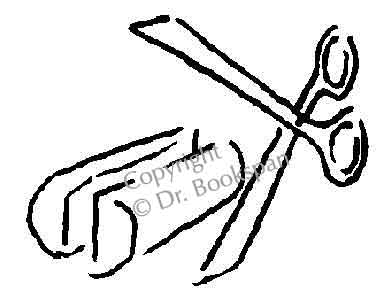






 #2 - Kneeling chair - I have a kneeling chair at the office and really dig it. It keeps your spine erect and is very comfortable to sit in. You definitely can slouch but if you sit on the chair properly you probably won't find yourself doing so very often. If you're going to get a kneeling chair I'd highly recommend springing the extra dough for the Tempurpedic version. Your knees will thank you for it!
#2 - Kneeling chair - I have a kneeling chair at the office and really dig it. It keeps your spine erect and is very comfortable to sit in. You definitely can slouch but if you sit on the chair properly you probably won't find yourself doing so very often. If you're going to get a kneeling chair I'd highly recommend springing the extra dough for the Tempurpedic version. Your knees will thank you for it! #3 - Lotus position - This is a method I haven't experimented much with but would like to in the future given how good sitting cross-legged is for the hips. The major obstacle here is that you either need some sort of platform to sit on if you're going to use your regular desk or you need a desk with a lower height if you're going to sit on the floor. Having said that, I think this would be a great way to sit at your PC (especially when at home…probably not so practical for the office…)
#3 - Lotus position - This is a method I haven't experimented much with but would like to in the future given how good sitting cross-legged is for the hips. The major obstacle here is that you either need some sort of platform to sit on if you're going to use your regular desk or you need a desk with a lower height if you're going to sit on the floor. Having said that, I think this would be a great way to sit at your PC (especially when at home…probably not so practical for the office…) #4 - Treadmill. OK, this isn't actually sitting…but I stumbled across a great page talking about ”walking while working” and I find this kinda fascinating. We have this huge problem with obesity as a society which could largely be cured if people would walk for a half hour or hour each day. And we have all this time in front of computers reading e-mail and the like where technically we could be walking. Hmmm… I noticed that one of my favorite bloggers (Jason Calacanis) was recently talking about this and so maybe we can start a trend. Can you imagine if corporations created fitness rooms with treadmills and docking stations for peoples' laptops. That would be kinda sweet.
#4 - Treadmill. OK, this isn't actually sitting…but I stumbled across a great page talking about ”walking while working” and I find this kinda fascinating. We have this huge problem with obesity as a society which could largely be cured if people would walk for a half hour or hour each day. And we have all this time in front of computers reading e-mail and the like where technically we could be walking. Hmmm… I noticed that one of my favorite bloggers (Jason Calacanis) was recently talking about this and so maybe we can start a trend. Can you imagine if corporations created fitness rooms with treadmills and docking stations for peoples' laptops. That would be kinda sweet.











